Utilizing the JsRates VS Code Extension
Enhance your coding workflow with the JsRates VS Code extension. This tool integrates directly into Visual Studio Code, allowing you to edit and manage your shipping rate codes with advanced features.
The JsRates VS Code extension is available to subscribers of the full plan.
Installation Guide
Follow these steps to install the JsRates VS Code extension:
- Visit the Settings page in JsRates.
- Click the Download extension button to obtain the VSIX file.
- Open Visual Studio Code.
- Access the Extensions view (
Ctrl+Shift+XorCmd+Option+Xon macOS). - Click the ellipsis (...) in the Extensions view and select Install from VSIX....
- Locate and select the downloaded VSIX file.
- Complete the installation and reload Visual Studio Code to activate the extension.
- For terminal installation, use:
code --install-extension jsrates-extension.vsix.
To confirm the installation:
- Open the Extensions view in Visual Studio Code.
- Search for the JsRates extension.
- Ensure the extension appears in the results and is enabled.
Activation and Usage
Once installed, activate and use the extension with these steps:
- In JsRates, go to Settings, enable Activate JsRates VS Code extension, and save.
- Click Open in VS Code to initiate the code transfer to Visual Studio Code.
- Respond to the prompts and wait for the code to load.
- Edit as needed in Visual Studio Code.
- To save a file back to your JsRates backend, use one of the following:
- Click the Save to JsRates button in the editor title bar
- Click Save to JsRates in the status bar (bottom-right)
- Use the keyboard shortcut
Ctrl+J Ctrl+S(Cmd+J Cmd+Son macOS)
- After saving, a confirmation message will indicate that the file has been successfully saved.
- In the JsRates app editor page, click Reload to view the updated code.
- You can also create and save new files in Visual Studio Code. To initialize the extension, first open your JsRates files via Open in VS Code, then use Save to JsRates (or the keyboard shortcut) to save the new file.
Note: To protect your code, you can disable the VS Code extension at any time from the JsRates Settings page when it’s not in use.
Security Considerations
For optimal security, adhere to these practices:
- Activate the VS Code extension only when necessary. When active, the session lasts for 12 hours.
- Each time you click the Open in VS Code button, a new session starts, rendering any previous sessions invalid.
- It's recommended to deactivate the extension in the JsRates settings after use to prevent unauthorized access.
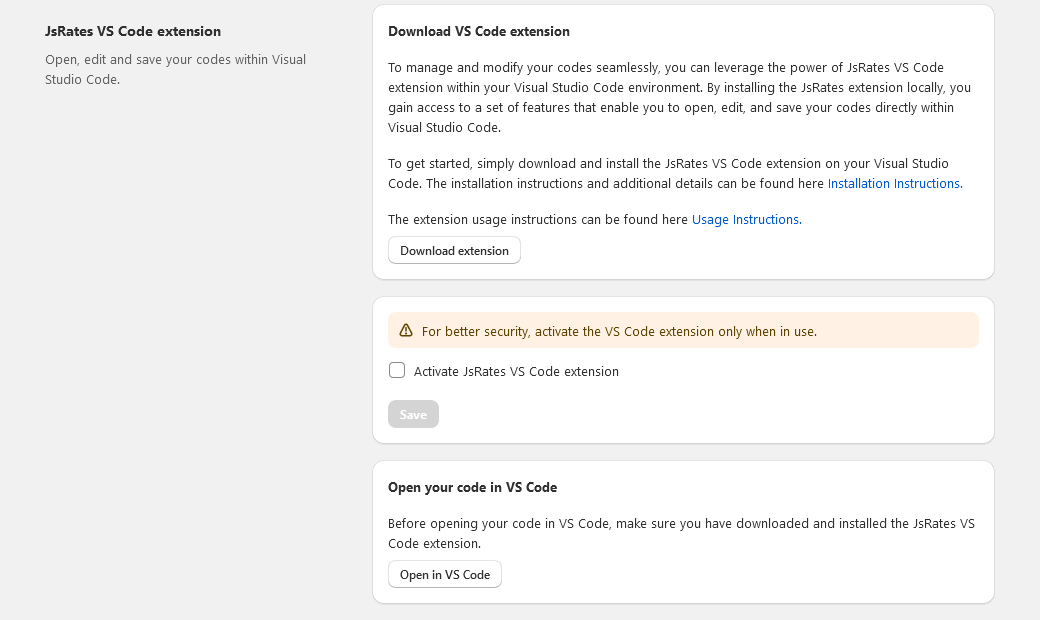
The following video demonstrates how to install and use the JsRates VS Code extension.
